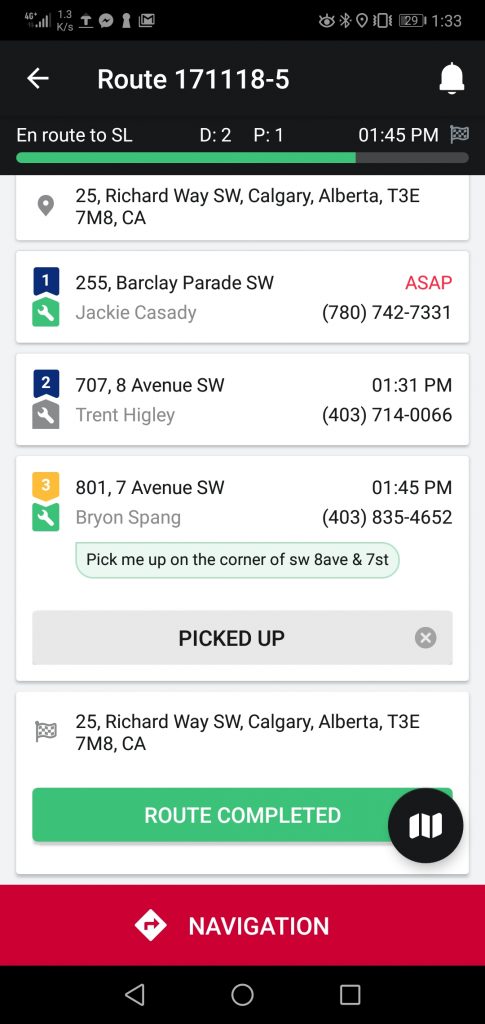Reviewing
Select the route to review
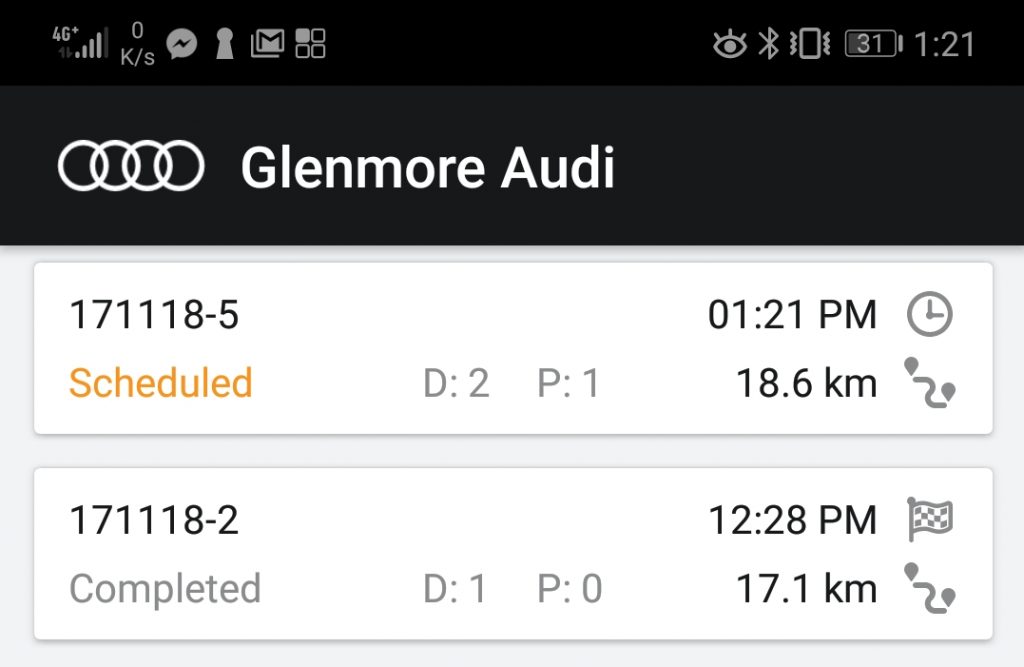
Review the route details
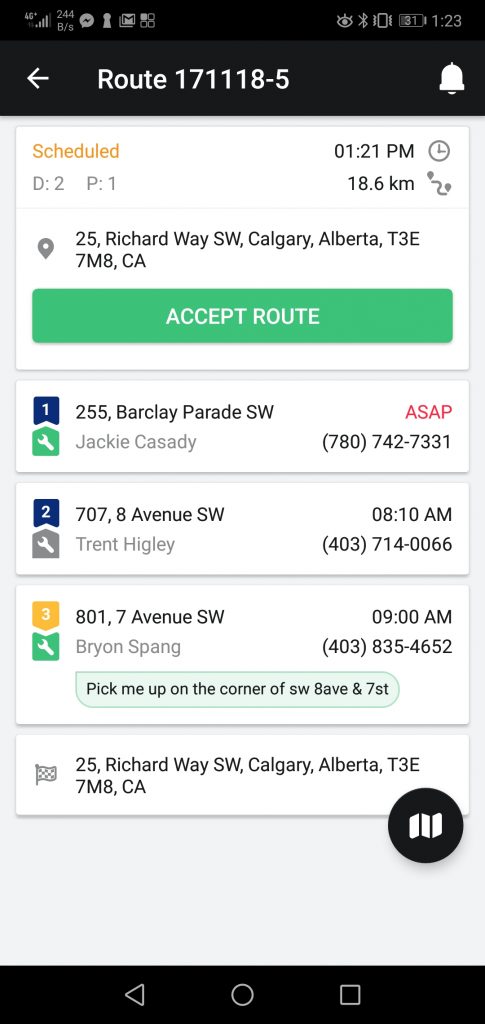
Click the Map icon (bottom right) to review the route on the map
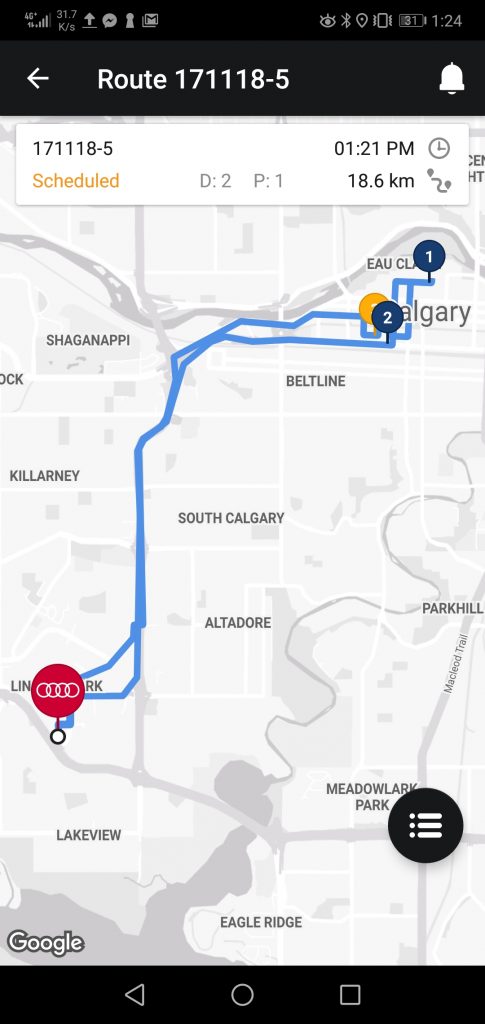
Click on details icon to go back to the route details
Accepting
To start the route click Accept route
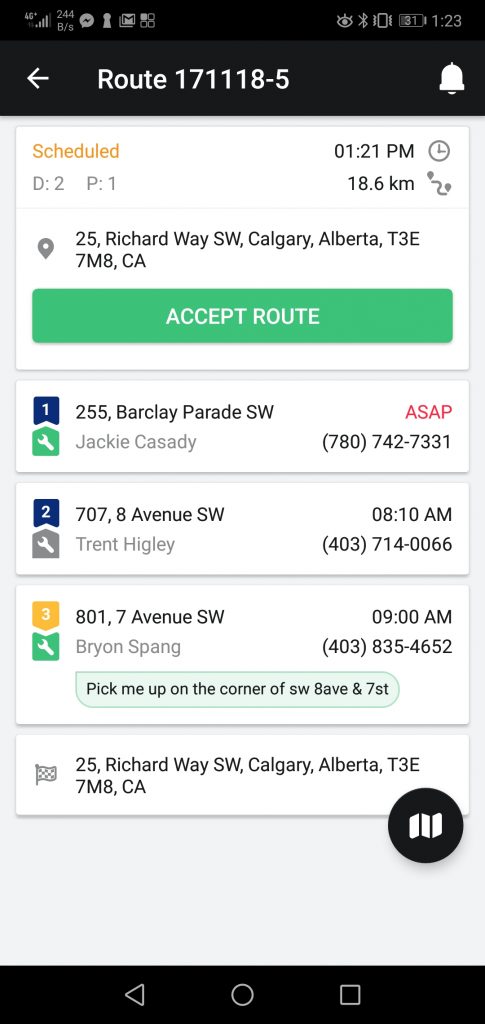
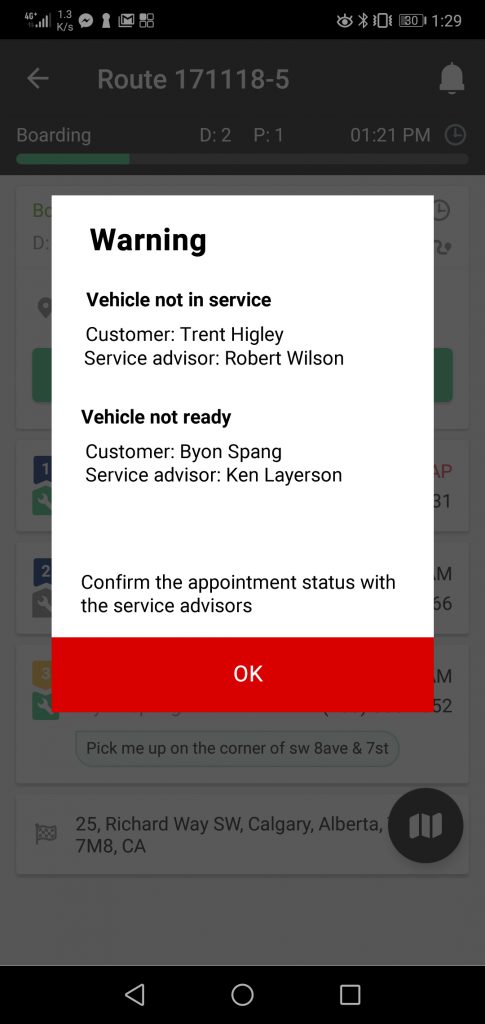
Boarding
Gather all drop off customers if any.
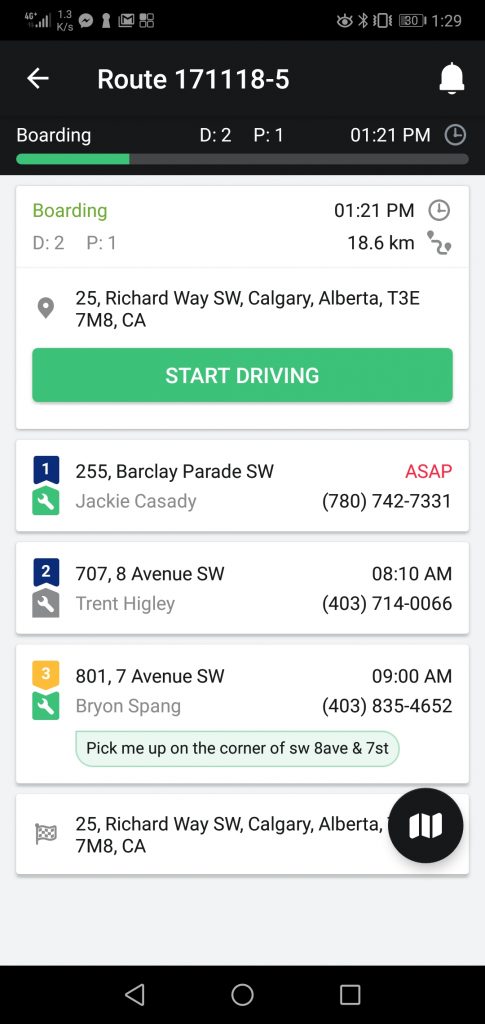
Driving
Once all drop off passengers are in your shuttle select Start driving.
Pickup customers on your route, will get SMS about the ETA.
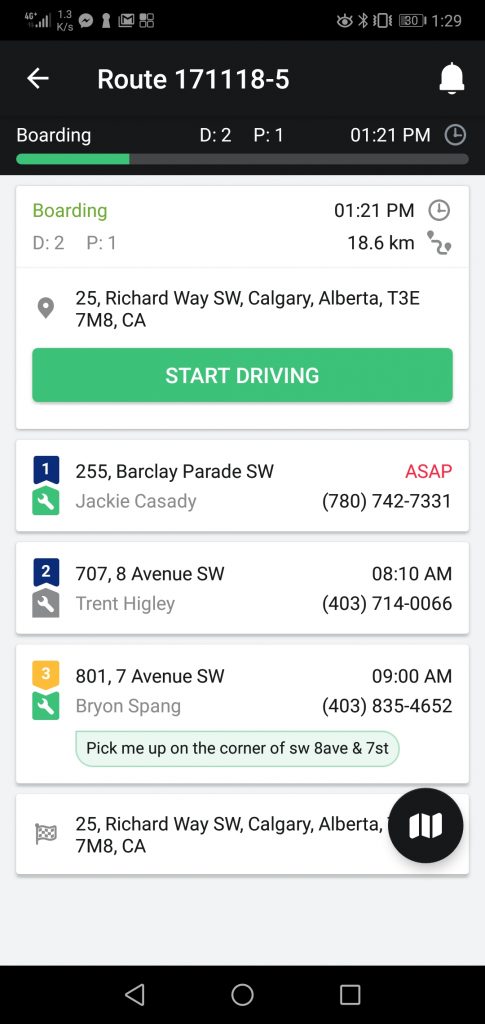
Navigation
Once the route becomes in progress you will see the Navigation button at the bottom of the screen to launch the navigational step by step directions to the next stop on your route.
Once arrived, set the status and click navigation button again to navigate to the next stop on your route
Pickups
When arrive for pickups press ARRIVED, customer will get SMS notification that you have arrived and waiting.
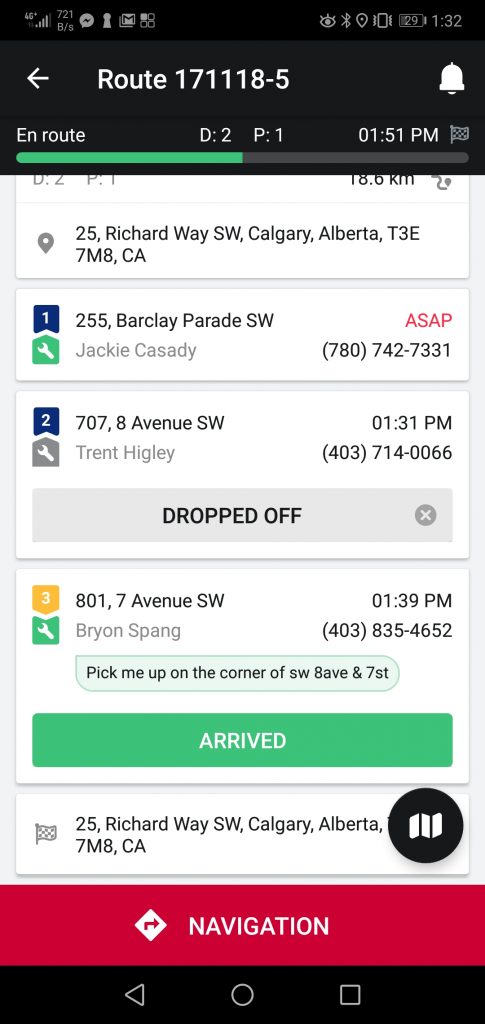
When customer is in the vehicle press PICKED UP
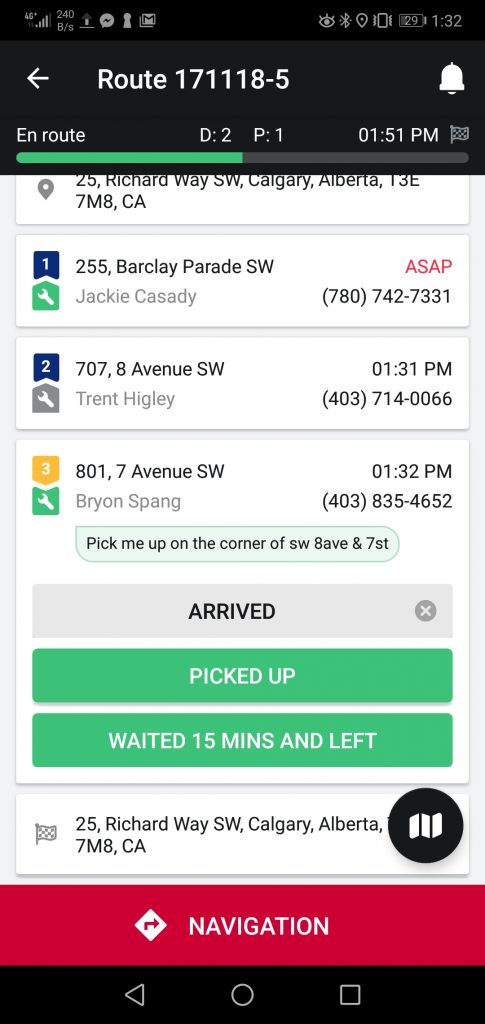
Press customer phone number to call the customer if needed.
If you cant get hold of the customer and its a “no show” press WAITED 15 MINS AND LEFT and proceed to the next stop on the route. Customer will get SMS notification that the drive has left and to schedule the request again.
Drop offs
Once arrive to the drop off location, press DROPPED OFF
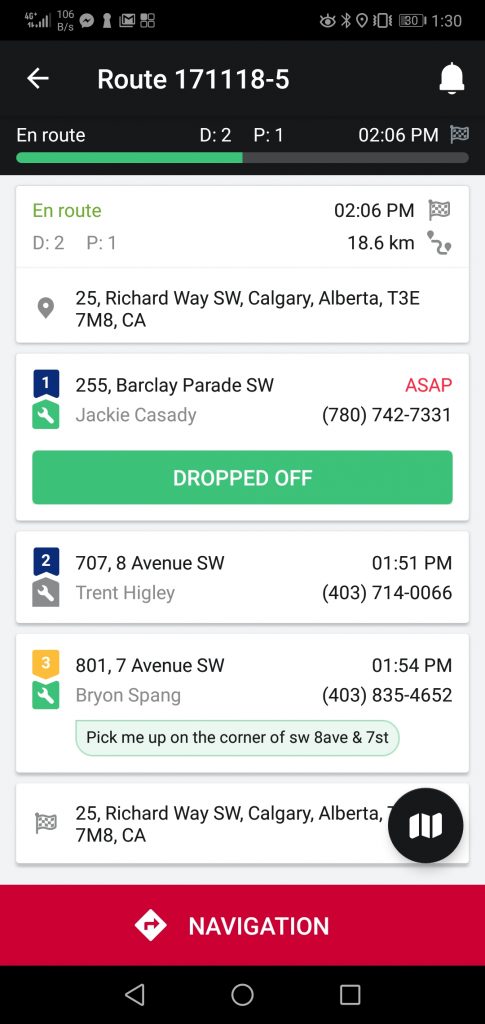
Completing
When you arrive back to the dealership, press ROUTE COMPLETED