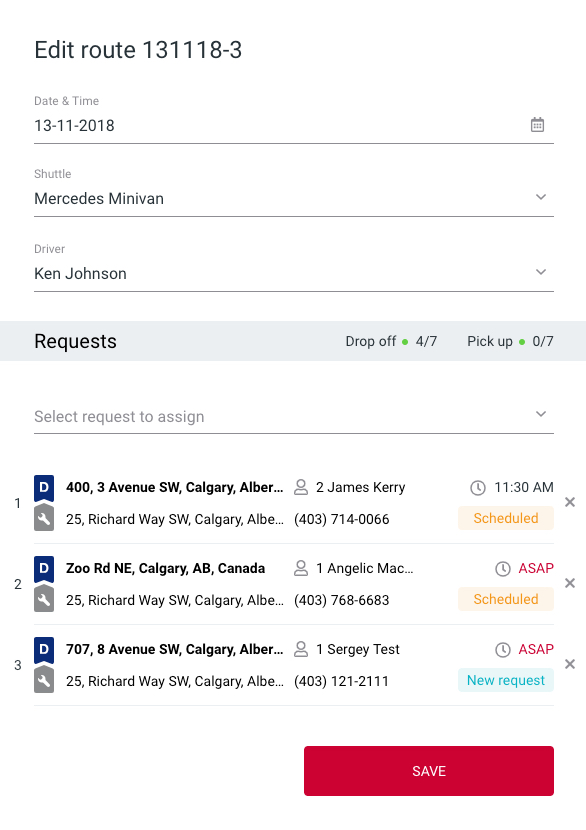You can add new shuttle requests to an existing route or create new route. Routes are assigned to drivers and then the drivers select the route on the driver app and follow step by step directions.
To add the shuttle request to a route the request must be in New request status.

Adding request to new route
Click on request selection box. You will notice that the map will show the location of the request and the sequence number. You can plan the route for the driver and specify route requests sequence
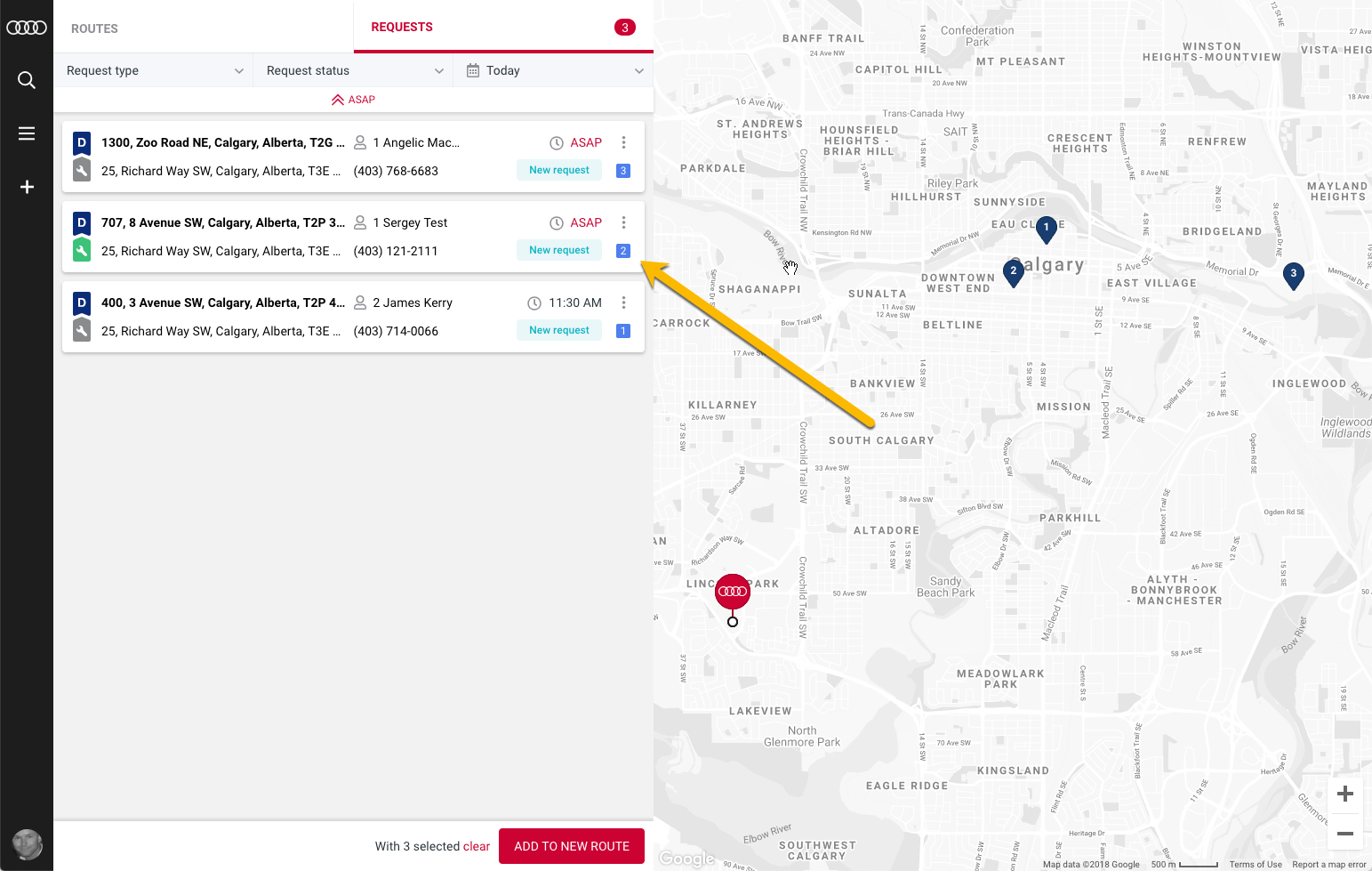
Notice the requests times and group the requests as per time requested.
Once you picked the requests that fit best by requested time click on Add to New Route at the bottom of the screen. This will create new route.
Assign route shuttle and the driver.
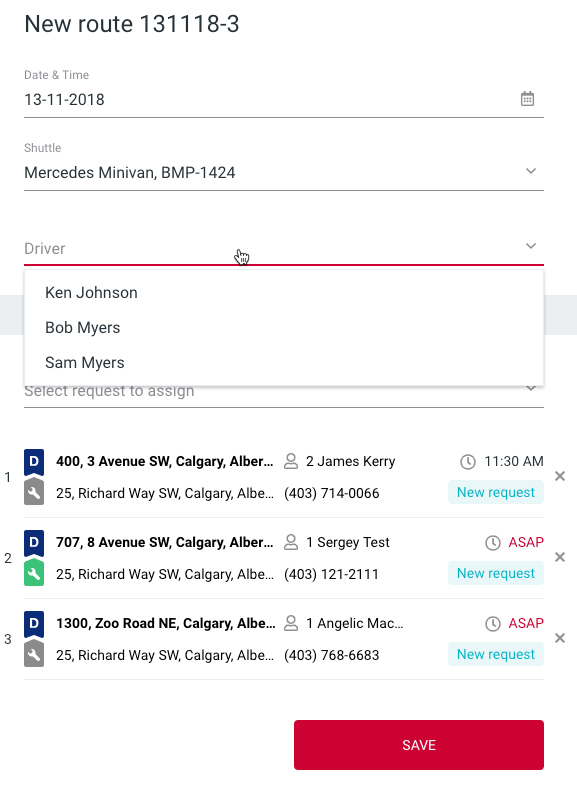
Save the route and you will see the route on the map as well as the assigned driver will see the route scheduled on the driver app.
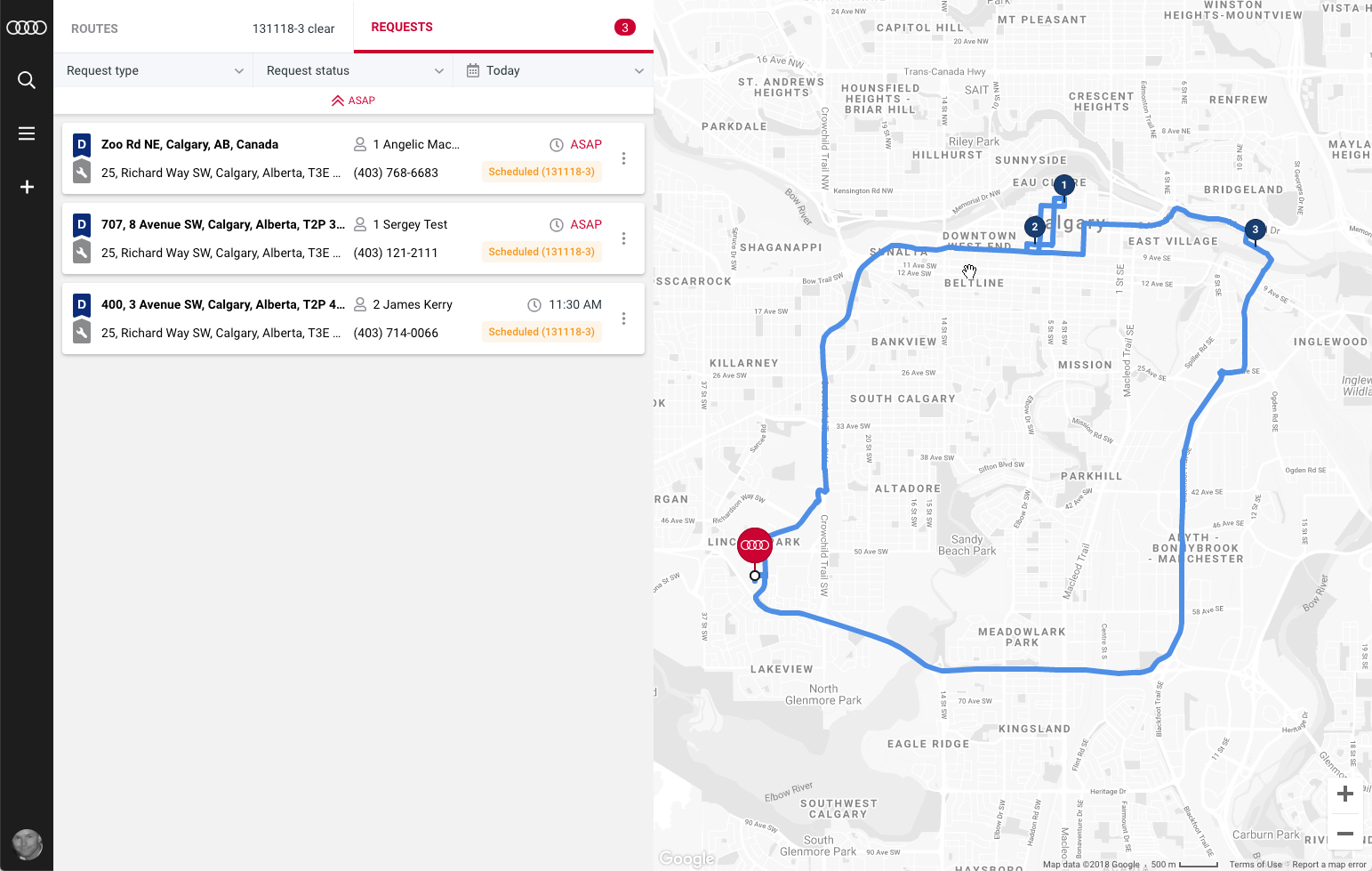
Adding request to existing route
Any New request can be added to an existing route as well. For this you need to have the route selected first.
The map as well as the routes tab will tell you which route is currently selected.
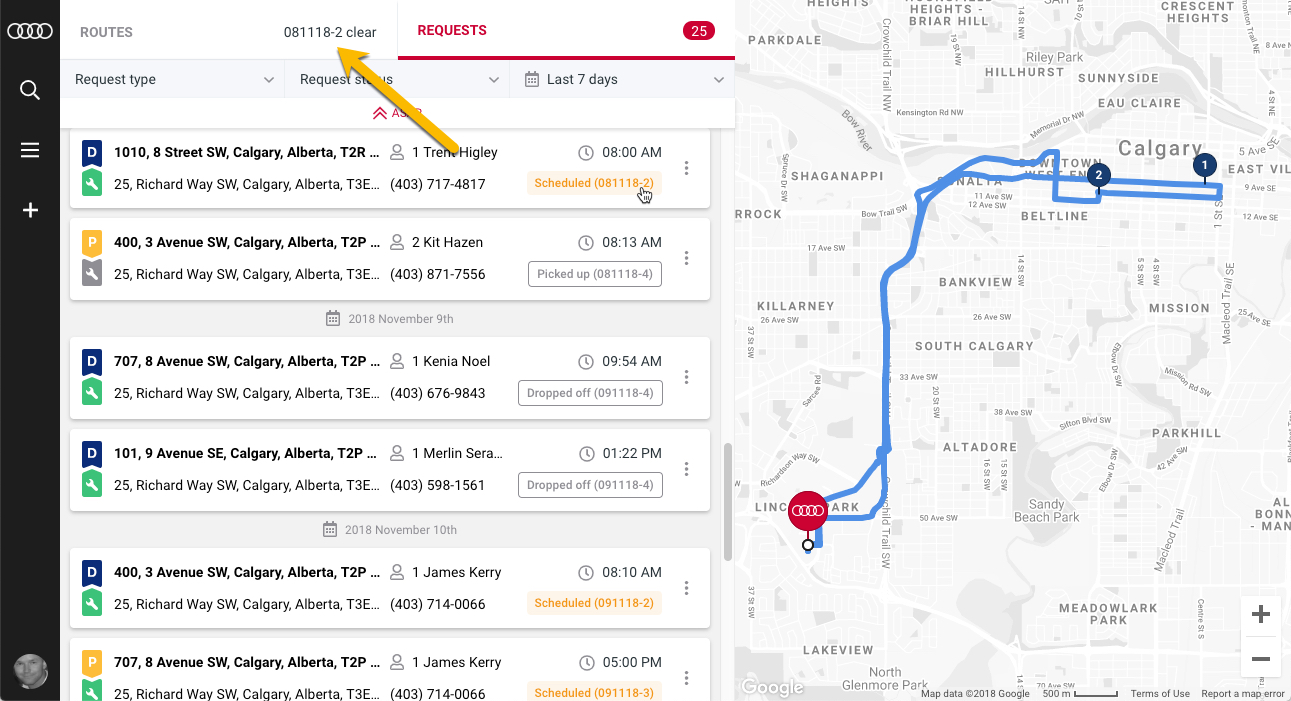
You can select a route by either clicking on requests status box if you see Route ID or by going to Routes tab and selecting the route you would like to add the request to.
Once the route is selected, pick the New request and ADD TO SELECTED ROUTE button will appear.
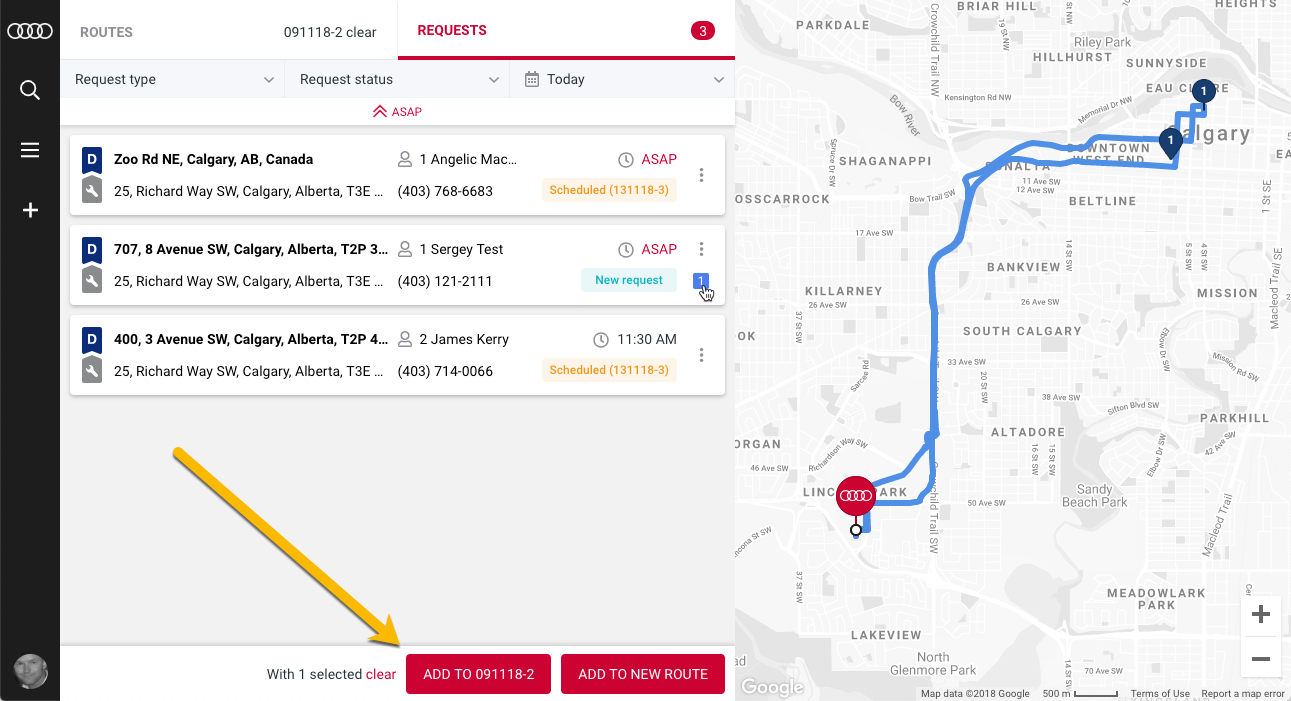
Edit route sequence by dragging the requests cards if needed and save.